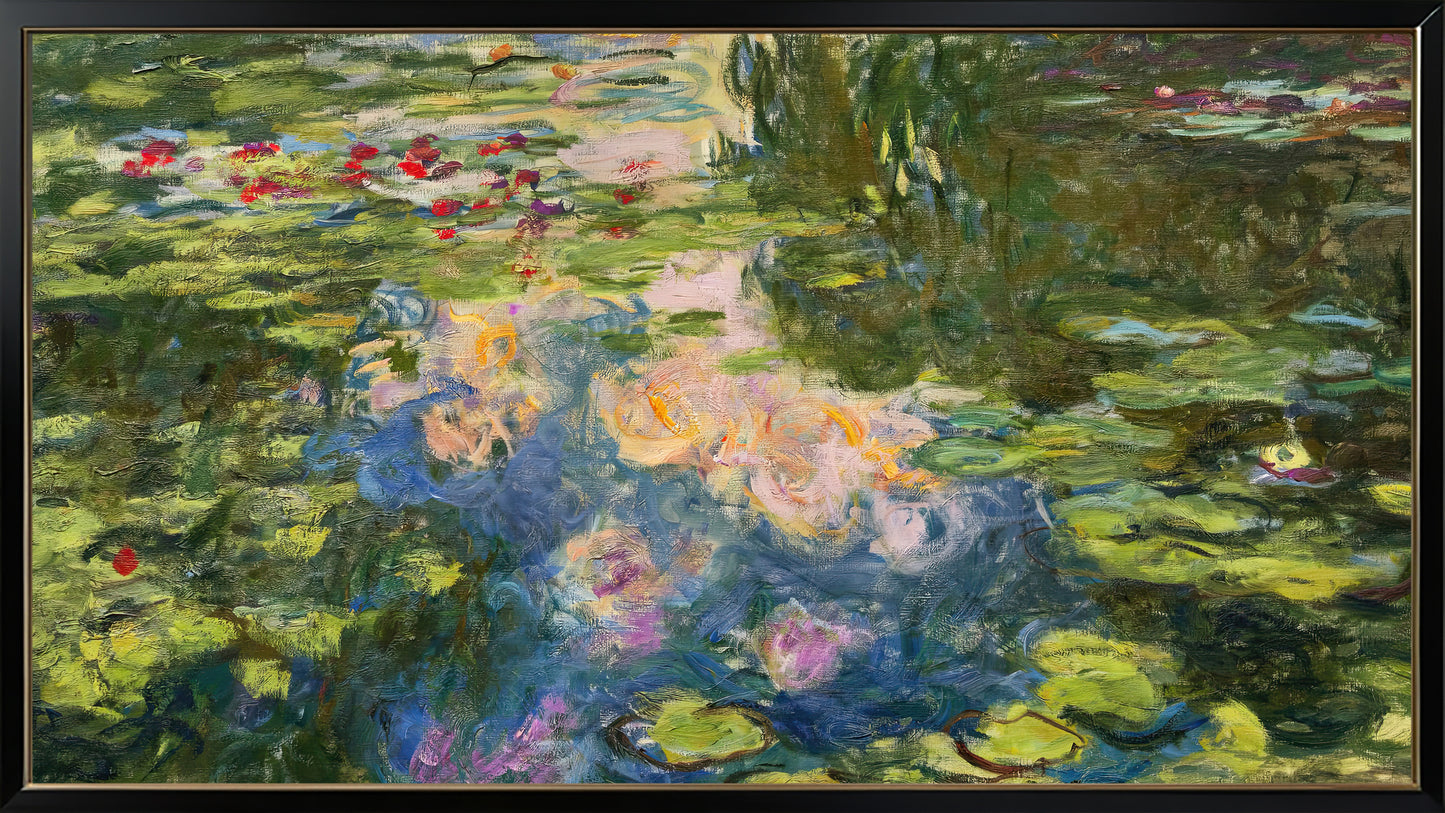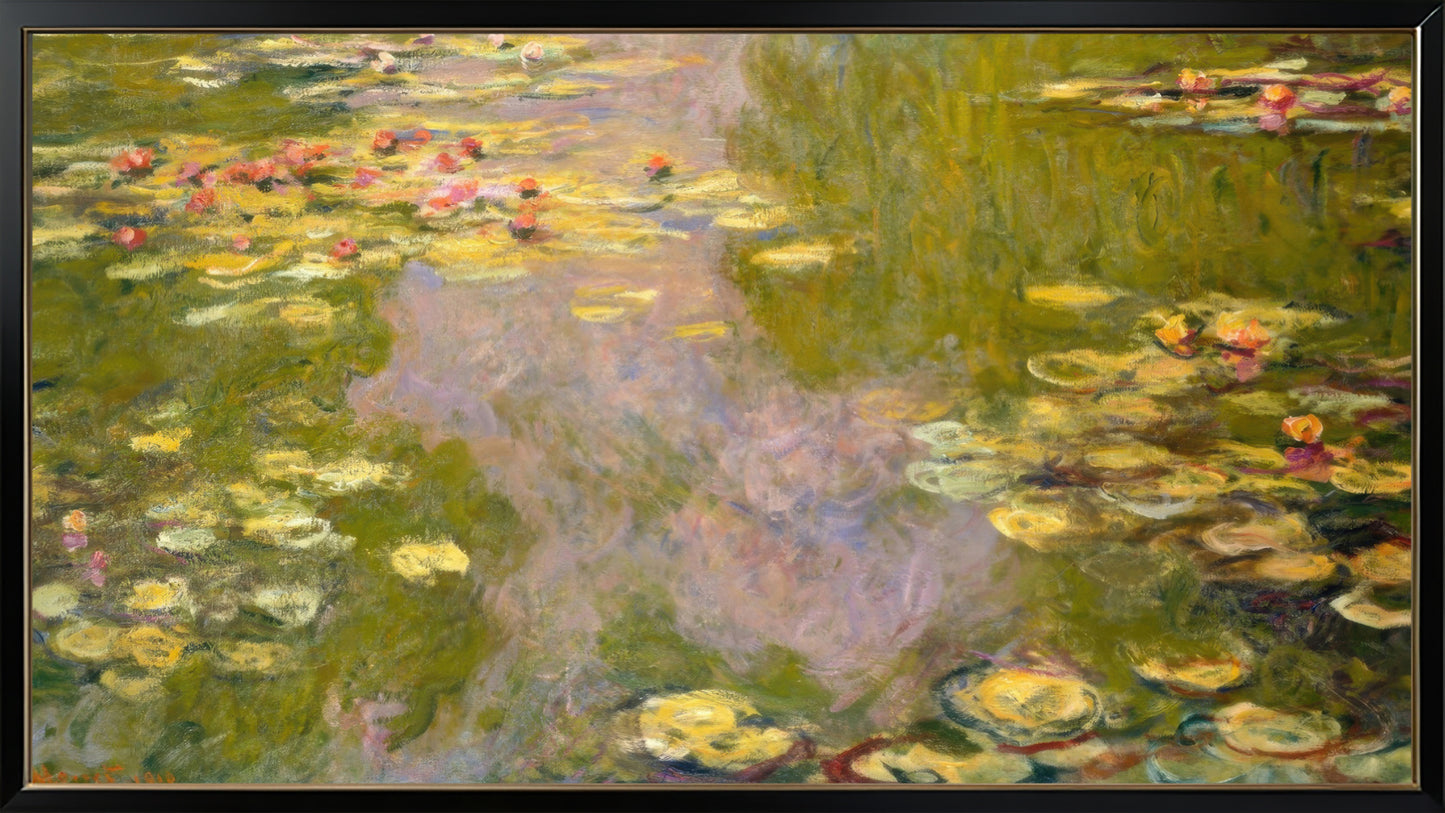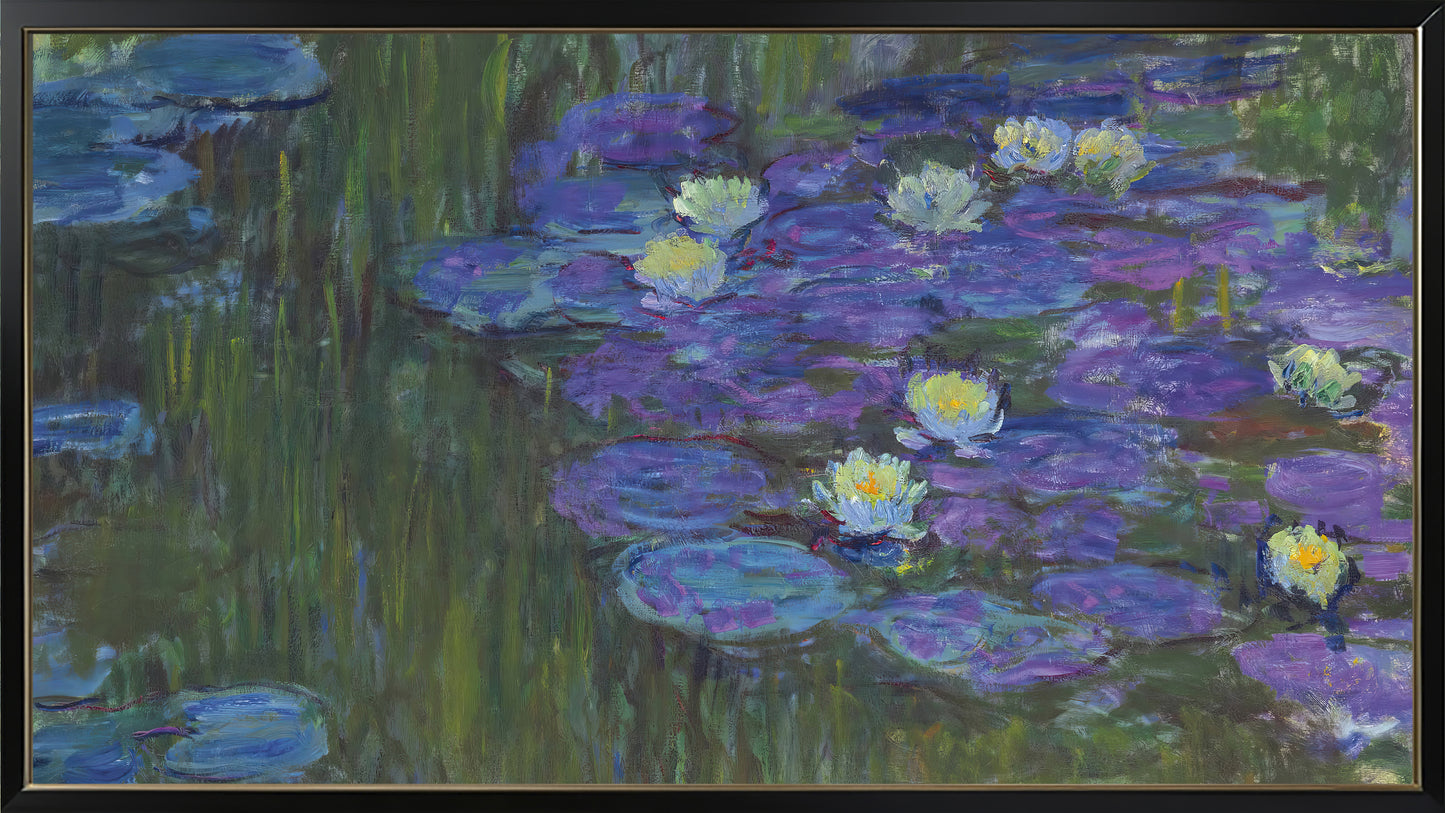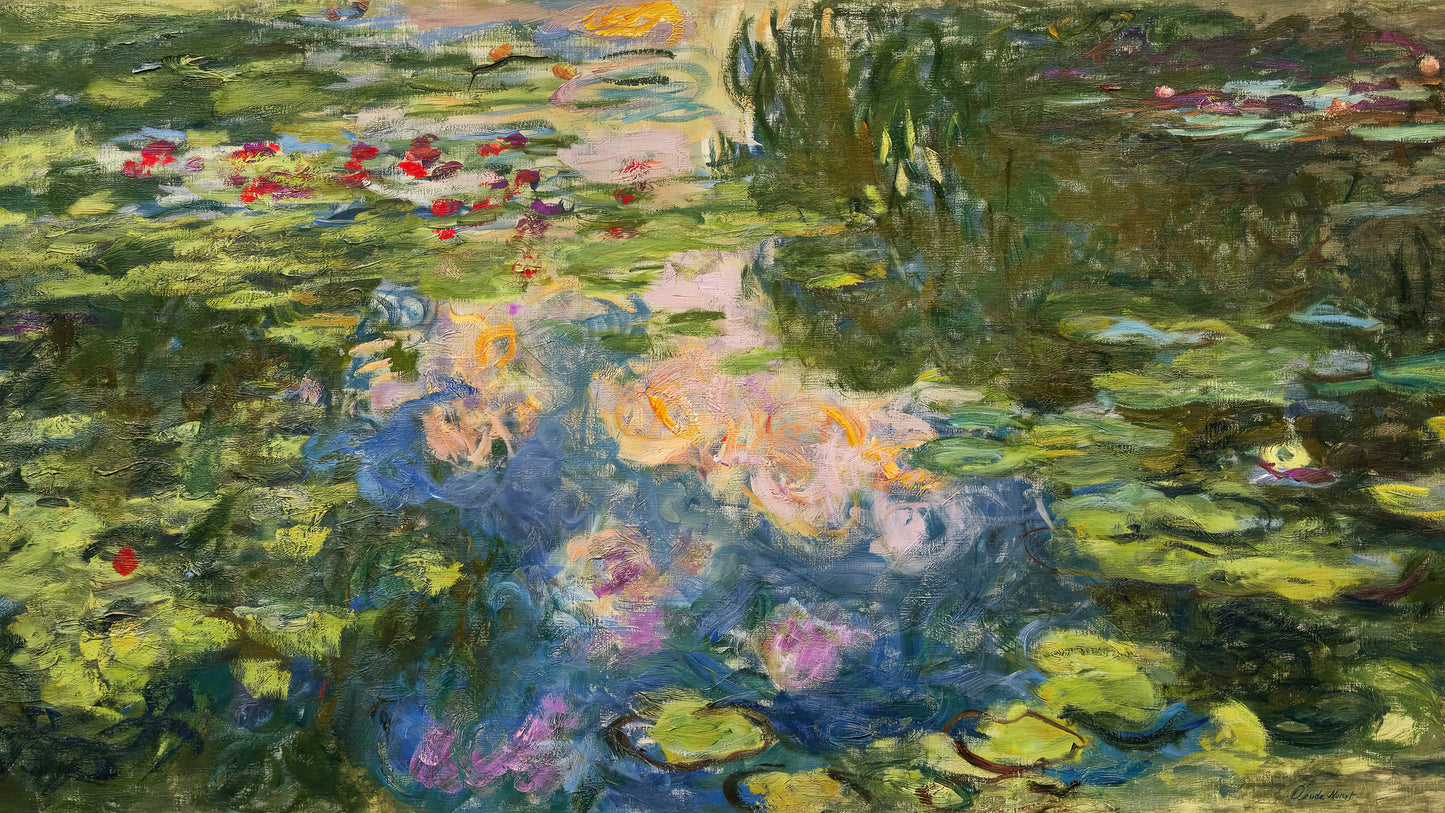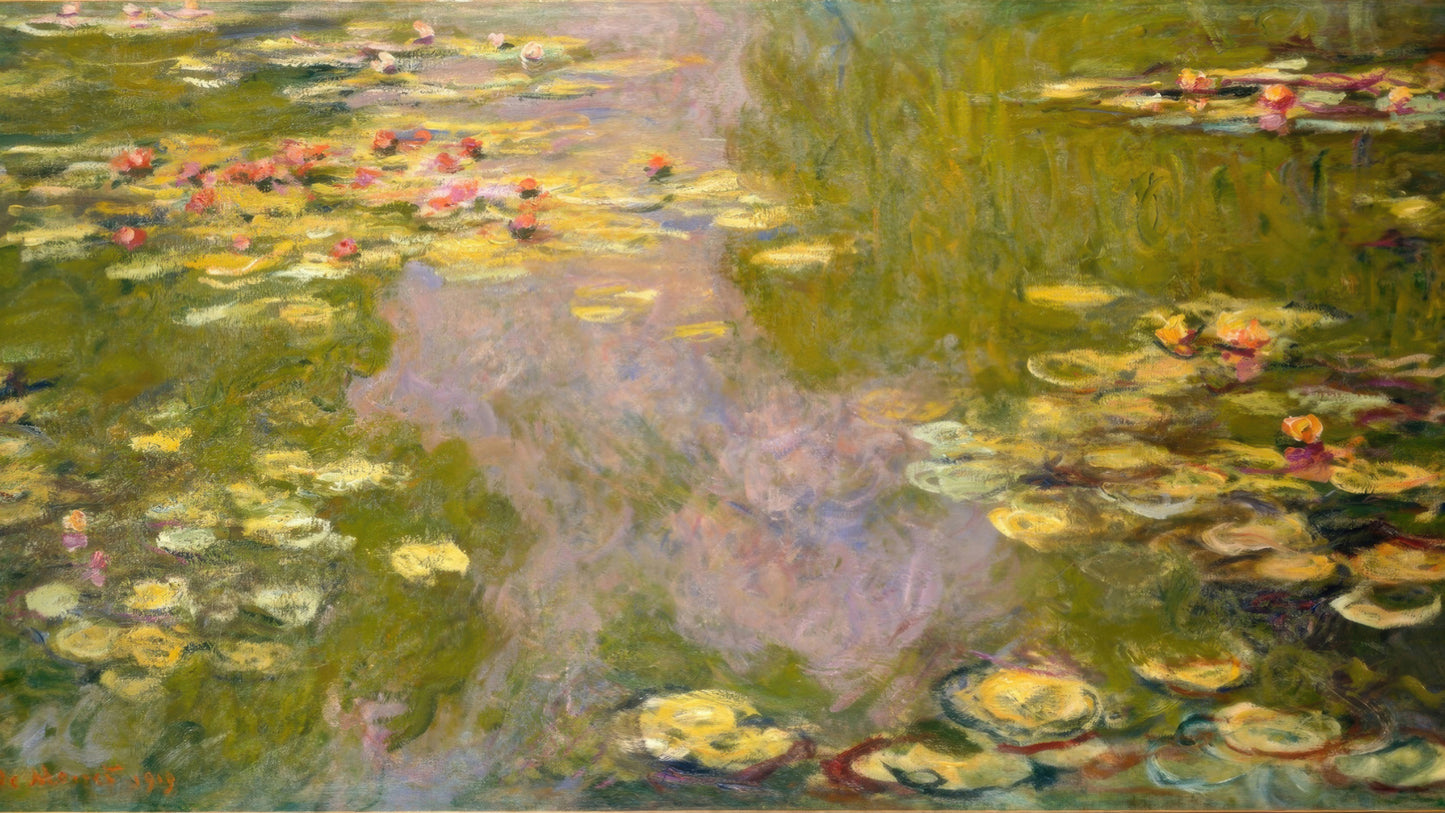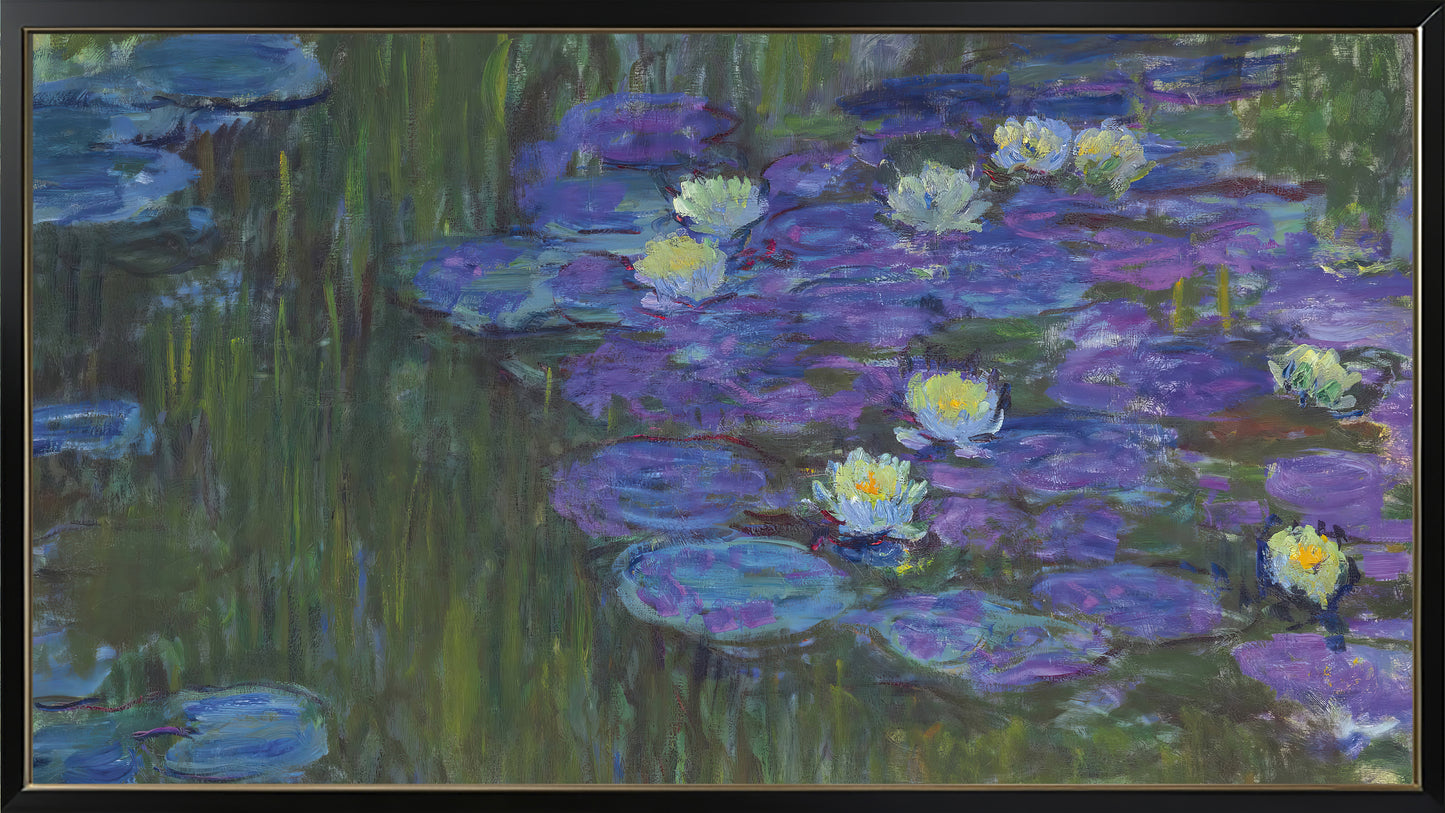ArtRemade
Monet Impressionist Art Collection - Water Lilies & Garden Paintings for TV Display (16:9)
Monet Impressionist Art Collection - Water Lilies & Garden Paintings for TV Display (16:9)
Couldn't load pickup availability
Share
Claude Monet 16:9 Television Art Collection featuring a curated set of five images. This aspect ratio-optimized selection showcases Monet's impressionist masterpieces, perfectly formatted for display on modern widescreen televisions as sophisticated digital art.
Set of 5 images
This is digital artwork for instant download. There are options for framed and unframed versions
The art has been adjusted to be 16:9 resolution to suit most Full HD Tvs of most sizes
This is original art by Claude Monet, upscaled and cropped to at least 10000 x 5625 pixels @ 300dpi
Please note that files are all individual, and may be 100MB each per file
For more TV and Historical Art please visit Historical memorabilia – ArtRemade
Some Brand Specific Instructions
LG
Launch your LG smart TV.
Go to the home screen of your LG TV.
Select the App tab from the QuickTap bar on the home screen.
From the menu, select and open the Art Gallery.
Select the images in the My Themes gallery. You will need to use your TV remote for easy navigation.
Select Ok. The image will display in full-screen mode.
You can also turn your LG OLED into a piece of artwork complete with picture frame.
The LG OLED Objet Collection’s Posé and Easel are two LG TVs that fall within this category. Certain to turn heads, both displays have been designed to resemble picture frames, yet they still possess OLED’s groundbreaking technology and exceptional picture quality.
Samsung
Press the home button on your remote to open Smart Hub.
Scroll to and select Ambient Mode.
Press the right button on your remote to view a quick tutorial.
Select Start Ambient Mode Now.
Once in Ambient Mode, use the directional pad on your remote to browse through different categories and choose from a variety of images.
Easily download an image by pressing the select button on your remote.
OR:
Download your preferred art into a thumb drive.
Insert the thumb drive into the Samsung Frame TV via the Samsung One Connect Box.
Switch on the TV and scroll to Art.
Select an image and choose Save to My Photos.
Go to My Photos and select Set.
Select your preferred matting, brightness, and toning options.
Sony
Download the Living Decor app on your Sony TV.
Upload your favorite photos or images to Google Photos and create an album.
Launch the Living Decor app on your TV, and then press the Enter button on the remote control.
Select Slideshow or Album.
On the remote control, press the Down ↓ button and open Settings.
Select Edit Slideshow, and select an album that you created with Google Photos.
Vizio
Copy your folder of digital art onto a flash drive.
Plug it into your TV’s USB port.
This should automatically launch the TV’s photo viewing app, and you will be able to start a slideshow or a select a photo to view.
TCL
Upload photos or art images to a gallery in Google Photos.
Use the Google Photos app on your TCL Google TV to display any image or video that is saved in your Google Photos library.
Hisense
Turn on your Hisense smart TV.
Say “Alexa, go to Ambient gallery”.
The Ambient gallery will open.
With your remote, click on the Dynamic Art background tile.
Amazon Fire
Log in to Amazon Photos and upload the art piece or pieces you have chosen.
Go into the settings on your FireTV.
Click on “Display & Sounds” and then scroll down until you see “Screensaver”.
Then click on Screensaver and select “TV Art”.
Phillips Magnavox
Use the navigation keys to highlight the photo in the USB content list.
If the content list does not appear automatically, press the Home key and select Browse USB.
With the new photo highlighted, press the Options key and select ‘Set as Scene’.
Silo Digital
Copy your folder of digital art onto a flash drive.
Plug it into your TV’s USB port.
This should automatically launch the TV’s photo viewing app, and you will be able to start a slideshow or a select a photo to view.
Element Electronics
Copy your folder of digital art onto a flash drive.
Plug it into your TV’s USB port.
This should automatically launch the TV’s photo viewing app, and you will be able to start a slideshow or a select a photo to view.
Hopefully this helps you out, if not consult Google, or the manufacturer of your Tv